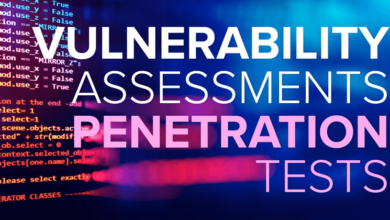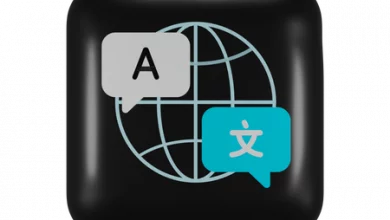How Can I Upscale An Image For Free?
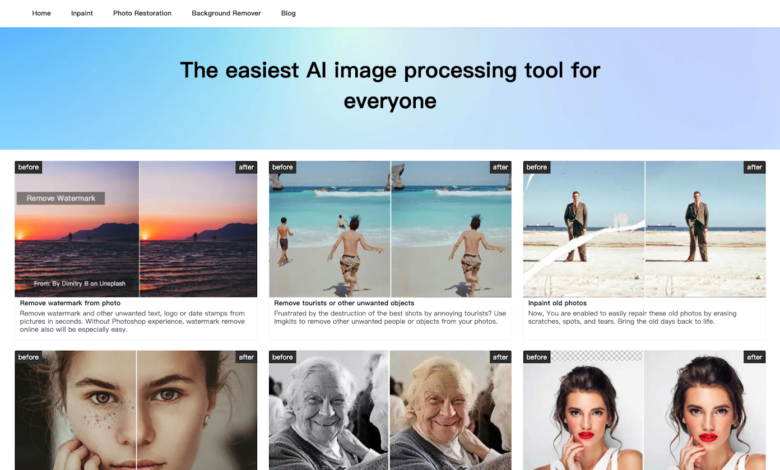
A low-resolution image is a low-quality image and the pixels distort when we zoom in or resize that image. Professionals improve the quality of photos through different techniques and ways but the question is, can a layman do it? The latest technology has made this possible where anyone can upscale images easily.
We need to upscale an image when we want to enlarge the image to hang it on the wall or we want to perform any specific task on a photo. An image upscaler can help you to get higher resolution photos with better visual quality. The process to upscale an image is not a difficult task if you have the right tool in your hand.
What is meant by upscaling?
Upscaling a photo means stretching it from a lower resolution to a larger display. In upscaling, pixels are copied from the lower resolution and then these pixels are allowed repeatedly to display high resolution. That is the reason why professional photographers work on high-resolution photos so they have more pixels containing more information.
What is the best tool to upscale an image?
If you are looking for an online efficient tool that also works free to upscale your images then imgkits is the best choice you can choose. Imgkits provides many photo editing tools that work by using artificial intelligence technology and you can perform the task without spending a single penny.
Photo Restoration tools of imgkits are designed to enhance the photo quality and they also contain an image upscaler that can turn your low-resolution images to high resolution and you can also enlarge them without losing the quality.
How to upscale an image on a mobile phone?
Following are the steps that you can use to upscale your image by using imgkits on your mobile phone.
Step 1. Open any internet browser and navigate to “www.imgkits.com”. Tap on the hamburger icon present at the top right corner of your mobile phone screen and from the menu choose “Photo Restoration”.
Step 2. On the Photo Restoration page scroll down and tap on the “Upload Image” button present under the heading of “AI Unblur Image & Image Upscaler”.
Step 3. Choose the photo that you want to upscale and tap on the “Done” option present at the top right corner. Soon after uploading, processing will initiate and results appear on the screen.
Step 4. You can enlarge the image up to 4x by using the options present under the photo. When you are done tap on the download button to save the upscale image.
Note: Here the website may ask you to log in if you are already not and then you use the free trial.
How to upscale an image on a computer?
Follow the given steps to upscale your image by using the imgkits tool on your computer.
Step 1. Open any internet browser on your computer and go to imgkits official website. Click on the “login” button present at the top right hand.
Step 2. From the top menu choose “Photo Restoration” and then scroll down until you find the “AI Unblur Image & Image Upscaler” option.
Step 3. Hit the “Upload Image” button in blue and choose the photo which you want to upscale.
Step 4. After uploading the photo, imgkits will process it automatically and within a minute results will be on your computer screen.
Step 5. In the last, to download the image click on the “Download” button present at the top right side.
Ending Remarks
By upscaling you can turn a low-resolution image into a high resolution. You can easily upscale your image by using your mobile phone or computer through the photo restoration tool imgkits is providing as described in the above article.