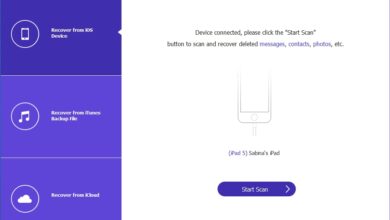Samsung Galaxy: complete Odin guide to update and brand your phone

If you have come to read this article, there are two things: you want to brand or update your Samsung Galaxy or Galaxy Note or you know the Odin software (Odin Downloader) and you want to learn how to use it to the fullest. The good news is that in both cases we can help you and explain how to do these things.
Odin for Samsung Galaxy: what it is and what it is used for
Before proceeding with our guide (yes, we have prepared a guide specifically for this purpose) it is good to summarize what Odin Downloader is and how it is useful for different operations to do on the firmware of our Samsung Galaxy. Odin is a software, available for both Windows PC, which allows you to manually intervene on the original firmware on your smartphone. Odin is a very powerful program, so much so that it is also used by Samsung to perform various interventions on its devices. For this reason, it is very useful to learn about it and to understand how to use it for our purposes. Yes, our purposes. But what exactly are they? With Odin, we have the opportunity to work on the firmware of the Samsung Galaxy and to perform various operations. The video guide that you will soon be able to see will be useful for:
- restore the firmware or update it;
- solve software problems;
- perform a clean installation;
- perform complete reset;
- install custom recovery
- install a new Android version not released through OTA or not yet available in our country.
As you can see, there are so many (and particularly tempting) things that can be done on Samsung Galaxy through Odin. Which is why it is worth following our guide. Furthermore, at this point, it is fundamental to underline how, by using Odin, Samsung’s warranty for hardware problems does not expire. Excellent, right?
Operations before the firmware flash
We are almost ready to start the video guide and get to work on our Samsung Galaxy. But before that, you need to do a few preliminary steps. Nothing complicated, but obviously necessary. The first thing, of course, is to download and install Odin on our PC. We are talking about software that is updated regularly, so it is better to check for a more updated version. Immediately after you must download and install the Samsung drivers. In addition, the Samsung firmware version must also be available that you want to insert on your smartphone. Done? Theoretically yes, but very important advice is to not forget to make a backup copy of your data and phone and, again, to make a nice hard reset that brings everything back to factory settings. At this point, we are ready to start Odin and proceed with the various operations to flash the Samsung Galaxy firmware.
How to install Samsung firmware with Odin
- Download the Samsung firmware (* .zip) for the device.
- Extract the downloaded firmware ZIP file to an easily accessible location on the PC. To do this you can use 7zip.
- Check that the extracted firmware files are in the format ‘.tar’ or ‘.tar.md5’.
- Extract the ZIP Odin (e.g. Odin3_v3.13.1.zip) to an easily accessible location on your PC, for example on the desktop.
- Open the extracted folder (eg Odin3 v3.13.1) and double click on the file “Odin3.exe”.
- Connect your Samsung Galaxy smartphone to your PC while it is in download mode.
- The COM port should light up in Odin’s window.
- Click on the “AP” button and select the firmware file that starts with AP.
- Do the same for “BL”, “CP” and “CSC”.
- N: B.: the normal CSC file will completely erase the device. To preserve the data, simply select the “HOME_CSC” file.
- Make sure that ‘Auto Reboot’ and ‘F. Reset Time’ are selected in the ‘Options’ tab. Leave everything else as it is.
- When everything is ready, click the “Start” button to install Samsung’s firmware on your Galaxy device.
- The flashing process will take a few minutes to complete.
When finished, you will see the message ‘PASS!’ and the device will automatically restart.