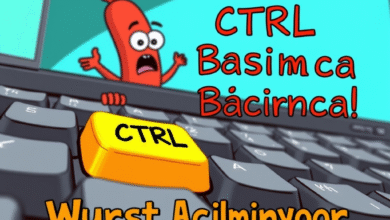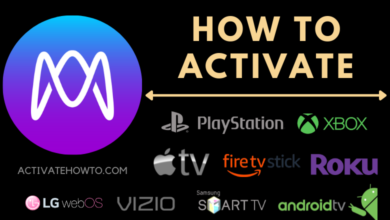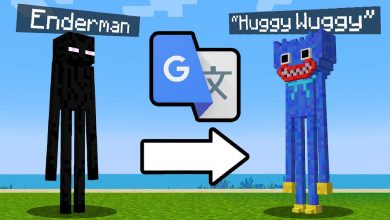HOW TO CANCEL ICLOUD SUBSCRIPTION WITHOUT AN IPHONE
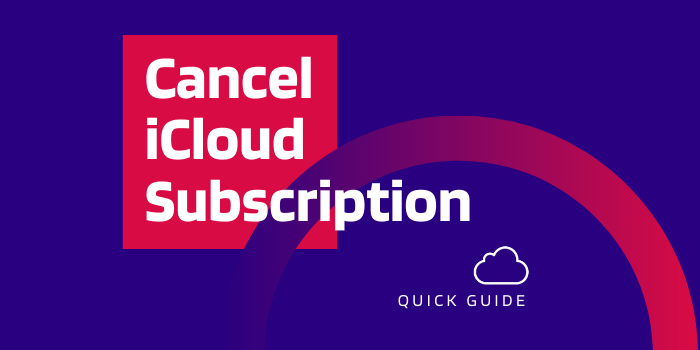
Managing and using an iCloud account is super easy and convenient with Apple devices such as iPad and iPhones. But it is quite often that someday you lost your iPhone or maybe switch to a non-apple Smartphone device. What will happen to your iCloud account? And more important How will you cancel your iCloud account subscription?
Here is a quick guide for how to cancel iCloud Subscription account subscription without using an iPhone quickly.
There are mainly two direct ways to cancel your iCloud storage account subscription without using an iPhone or iPad. Let’s know them all one by one.
You must read the whole set of instructions before canceling the subscription to avoid
any unwanted errors and confusion.
Cancel iCloud Subscription using your Mac
- Launch the system preferences on the mac and select the Apple ID.
- At the bottom of the Apple ID page, you will find an iCloud storage meter. Click on the manage button beside it.
The action will launch a new management window for iCloud storage. In the window, you will be able to modify iCloud settings along with, storage control i.e. free up the storage and also will let you change your storage plan.
- Click on the “Change storage Plan” button on the top right corner of the window.
- The page will open where your current iCloud subscription and other plans, as well as options, will be visible. Click on the Downgrade Options button on the bottom left of the window.
- In the next step, you will be prompted to enter the password to your Apple ID account. Feed it and tap the manage button or hit the return key on your keyboard.
- Among the following present there choose the 5 GB free space option and hit the return key.
Congratulation! You have successfully canceled your iCloud Subscription.
It was easy to cancel your iCloud Subscription from a MacBook but What if you don’t have a Macbook? Well, we got you covered. You can cancel your iCloud account subscription using your Windows PC
Steps to Cancel iCloud Storage Plan on a Windows PC
You can use your Windows Computer or Laptop to cancel the active iCloud Subscription without an iPhone. For the cancellation of the iCloud Subscription, you must need an original iCloud app on your system.
Launch the Microsoft store Application and search for iCloud. Install the official software of iCloud. After installation, sign in with your Apple ID account and follow the below-mentioned steps to cancel your iCloud storage Subscription.
- Open the dashboard and tap on the Storage button.
- On the top right corner click on Change Storage Plan.
- Select the Downgrade option on the bottom left of the window.
- Fill in the credentials and click on manage or press the return key.
- Above all the mentioned plans click on the 5GB free storage plan and press the return key.
Wondering what happens next? We got you covered though!
Read More: – Suddenlink Email Settings