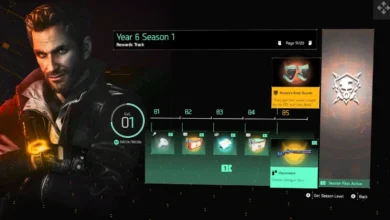How to connect AirPods to Mac and iPhone at the same time? Ultimate Guide

You might be wondering how to connect AirPods to Mac and iPhone at the same time? Here is the answer to your question. You can connect AirPods to Mac and also to iPhone and also with both at the same time!
So, here in this article, we will tell you how to connect AirPods to Mac and iPhone at the same time, how to connect AirPods to iPhone, and how to connect AirPods to Mac.
Before telling you the answer to your question which is how to connect AirPods to Mac and iPhone at the same time, let us tell you how to connect AirPods with Mac first.
How to connect AirPods to Mac?

Here Is a simple and easy guide to connecting AirPods with your Mac. After connecting the pods, you will be able to listen to calls, messages, music, and much more. Before connecting AirPods, make sure that you are using macOS Mojave 10.14.4 or later (if your air pods are 2nd generation).
If you are using 3rd generation air pods you must require MacOS Monterey or later.
Now put the AirPods in your ears and click the volume bar on your Mac and select the AirPods option. Make sure Bluetooth is on and here you can select your AirPods and connect to them.
If the volume button doesn’t show the AirPods option then you have to follow the below steps for knowing how to connect AirPods to Mac:
1. Make sure your Mac ID and iPhone ID are the same.
2. In System Preferences, you can check your ID by clicking on Apple ID and scrolling up from the left column.
3. Make sure the Handoff is turned on. You can check this by in general settings and click the checkmark next to allow Handoff.
4. Now, open Bluetooth on Mac and find your AirPods and connect them. If it doesn’t work, disconnect your Air Pods and pair it again.
If the last step still doesn’t work, then you should reset your AirPods by pressing and holding the button back of the AirPods for 15 seconds. After resetting, connect your AirPods with Bluetooth. Now you have understood how to connect AirPods to Mac.
Now. Let’s talk about how to connect Airpods to iPhone.
How to connect Airpods to iPhone:

The procedure is quite simple. You might find the procedure easier than connecting with Mac. Follow the below instructions for knowing how to connect AirPods to iPhone.
- Make sure the iPhone is updated to the latest version of iOS.
- Bring the AirPods close to your iPhone.
- It should be better to first reset your AirPods which you can learn in the upper steps.
- A prompt will appear on your iPhone. Tap connect.
The status light will blink and then go solid which means your AirPods are now connected. Now, let’s talk about our main topic.
Also read: Recover deleted data on iPhone
How to connect AirPods to mac and iPhone at the same time?

If you want to know how to connect AirPods to mac and iPhone at the same time, then first keep in mind that you can connect both devices at the same time but you will hear from a single device at a time. It means you cannot hear from two devices at the same time.
It might be possible that in the future, Apple will be able to do that but currently, you cannot hear from two devices at the same time.
The procedure is quite simple. The main comparison of Apple AirPods to other wireless Bluetooth is that all of the devices connected to iCloud allow the AirPods to quickly switch between them. You don’t need to do any procedure. Just go to settings and select the desired device.
I hope that you have now understood how to connect AirPods to mac and iPhone at the same time. Keep in mind you will be able to hear from only one source even after connecting to multiple devices.