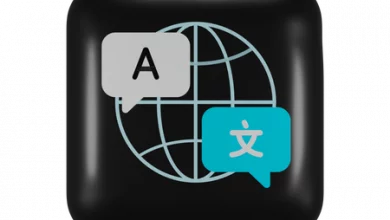Quickbooks Tool Hub | Simplest Downloading and Installing Steps
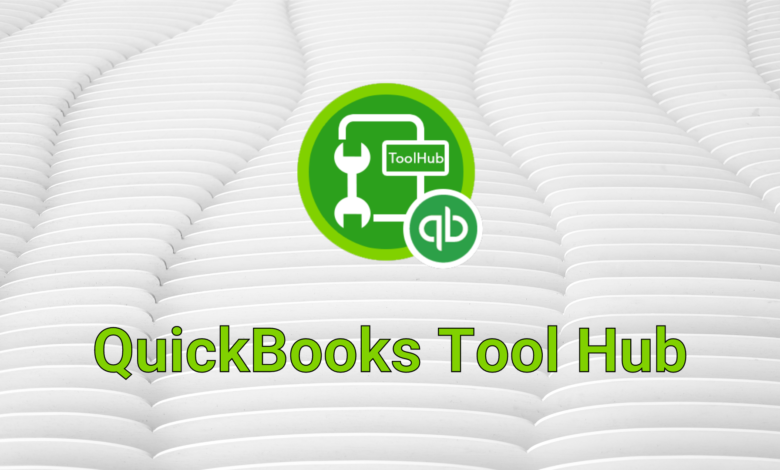
Just like any other technical software, Quickbooks also needs something to keep itself away from errors and bugs. This is because the errors delay users’ work and affect them mentally and financially. Therefore, Intuit came up with a powerful solution to tackle such situations and developed Quickbooks Tool Hub.
This tool contains multiple integrated tools to repair different errors that occur in Quickbooks. These advanced tools inside it help users repair errors in less time and increases productivity.
In this post, you will learn the downloading and installing steps of QB Tool Hub. However, before explaining that let’s understand how it functions and which types of errors it resolves.
Issues that QB Tool Hub Efficiently Repairs
Errors can be distressing for any user because they cause lots of problems to them. This Repair Tool aids in the elimination of these errors including:
- Installation Issues
- Connection Issues
- Company File Issues
- Issues associated with Login Details
- Network difficulties and problems
- Performance-related Issues
Quickbooks Tool Hub is capable of detecting a wide range of issues as soon as they occur. It has a number of built-in tabs for resolving installation issues, network issues, company file errors, and other issues. The tool it offers are:
- Condense Data Tool
- Quickbooks File Doctor
- QB Install Diagnostic Tool
- QuickBooks Refresher Tool
- QB Connection Diagnostic Tool
- PDF-Print Repair Tool, etc.
Requirements for QB Tool Hub Download
First and foremost, ensure that you have a proper internet connection in order to run it without difficulty. The other requirements for downloading the tool are:
- MS Visual C++ redistributable package
- Microsoft .NET Framework
Now, you can finally move to the downloading steps section.
Quick Downloading Steps of QuickBooks Repair Tool
While downloading Quickbooks Tool Hub ensure that you have opened an authentic Intuit site. This step is important to prevent any fraud because there are many hackers who can misuse your personal details. So, once you use the official Intuit site, your details stay safe. Now, let’s move to the steps:
- Open Intuit site.
- Start downloading – QB Tool Hub from there.
- Once done, you will see a file named QuickBooksToolHub.exe, tap on it.
- Then an installation window will cover your screen. Click “Next”.
- After that, you need to read the License Agreement page thoroughly and click “Yes”.
- Now, store the setup in any easily accessible folder at your convenience.
- Explore the application then select “Install” for initiating the installation process.
- When the installation is concluded, you need to wait for some moments and tap “Yes”.
Unique Tools For Different Errors Under QB Tool Hub
The QuickBooks tools hub offers multiple tools that can be used for treating different errors. Every tab within it includes its own set of tools to assist users with a variety of issues. Let’s explore each in detail.
Company-file Issues
Due to many reasons, company files can be damaged or go corrupt. And we know the fact that company files are super important because they carry crucial data that are needed from time to time. If you face any error here, then your work will be halted.
However, that’s not an issue anymore. Now just open Quickbooks Tool Hub and tap on “Company File Issues”. After that, launch QB file doctor, select your file, provide details, and allow it to work automatically.
Within some moments, the company file error will be eliminated and you can carry out your work.
Network Issues
The Network Issues feature helps you repair errors like H202. Simply launch the tool hub through your main system’s server, where you’re hosting the file and experiencing network issues.
Here, QuickBooks Database Server Manager is available. This automatic tool helps you quickly discover and resolve issues.
Program Problems
This tab has different methods for resolving any program-related issue. Simply select “Quick Fix my Program” to terminate any existing processes in the background and resolve the problem.
Here, you will see a second option named ‘QuickBooks Program Diagnostic Tool’ which will repair your problem within 20 minutes.
Installation Issues
If you’re having trouble downloading, uninstalling/reinstalling the software, then this tab is useful here.
The QuickBooks Install Diagnostic Tool is highly efficient in repairing typical installation errors. If the tool fails to assist you, you can pick the second option named, ‘Clean Install Tool,’ to properly clean the files. Not only this, the errors that QB File Doctor can’t fix are also resolved by the installation issues tab.
Password Reset
Sometimes, users forget or lost their passwords making it difficult to log in to the software. To help you in such a tough situation, the QB Tool hub provides the “Password Reset” feature.
To solve the issue, firstly, open your file. Then click “Forgot Password”. Thereafter, provide your details. Now, your password will easily be reset.
Support Issues
If you are new to the QB software or are facing some problem while using it then the “Support Issues” option is here. It helps you repair any error or issue by just clicking on “Help & Support’. After you click it, you are immediately taken to the Quickbooks help interface screen. In that tab, you can find more relevant information.
Final Words
So, now you know the importance of Quickbooks Tool Hub in your company’s success. As being Accounting software it has a lot of tools to fix common errors like Quicken won’t open. This post contains accurate and straightforward instructions to download/install this repairing tool. Now, you can use it to repair any stubborn error and continue your work smoothly. Not only your system but the software also function better because of this tool.
For more articles visit this website.